| ☰ |
How to edit atoms
Changing an existing atom, adding functional groups
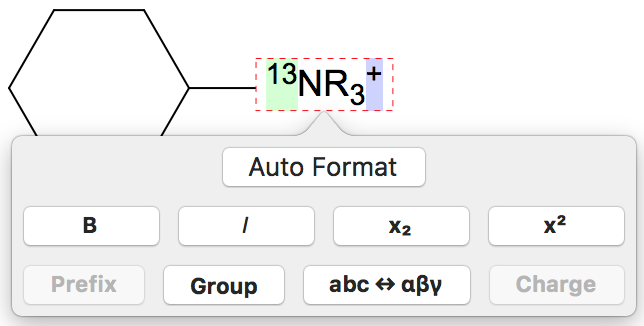 |
An atom symbol can be changed in two ways:
|
How to format a functional group
A double click on a (visible or invisible) atom symbol opens a text field where functional groups or new element symbols can be added. Following commands are available while editing:
Auto Format
With auto format coeffients and charges are laid out automatically (coefficients in subscript, charge detected and superscript). Positive charges must be preceded with a "+" symbol to be automatically detected.
B (bold)
The selected text will be made bold.
I (italic)
The selected text will be made italic.
Prefix
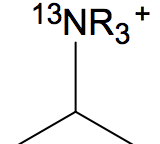 |
The selected text will be marked as prefix. A prefix can only be defined at the beginning of a symbol and will be laid out before the designated atom symbol (see example on the left). A prefix is highlighted with a green background. |
Group
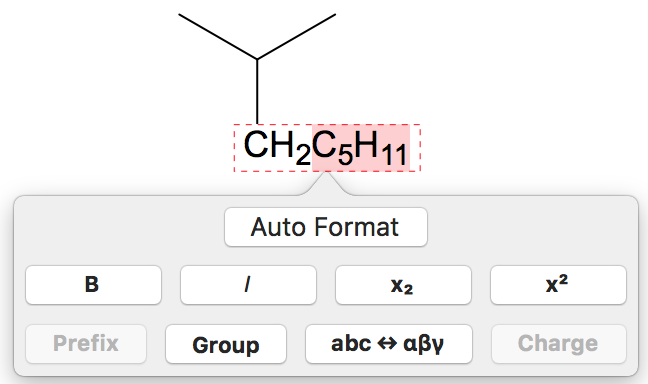 |
The selected text is marked as group. Groups in symbols are highlighted with a red background. Grouped ranges keep the order of symbols as typed, even when laid out on the left side. Usually the order of symbols and coefficents is reversed when laid out to the left (see example on the left). |
 |
abc ↔ αβγ
The selected text is transformed into greek symbols or vice versa.
Charge
The selected text is marked as charge. A charge can only be placed at the end of a symbol. Charges are automatically positioned as superscript. This can be changed subsequantly, if desired.
A charge is highlighed with a purple background.
Further more...
Everything inside brackets is automatically considered as grouped and will be laid out accordingly.
Functional groups, that have been formated in previous file versions with inline commands, will only be converted to the new format when edited.
Change atom attributes like font, size, color, charge and missing hydrogens
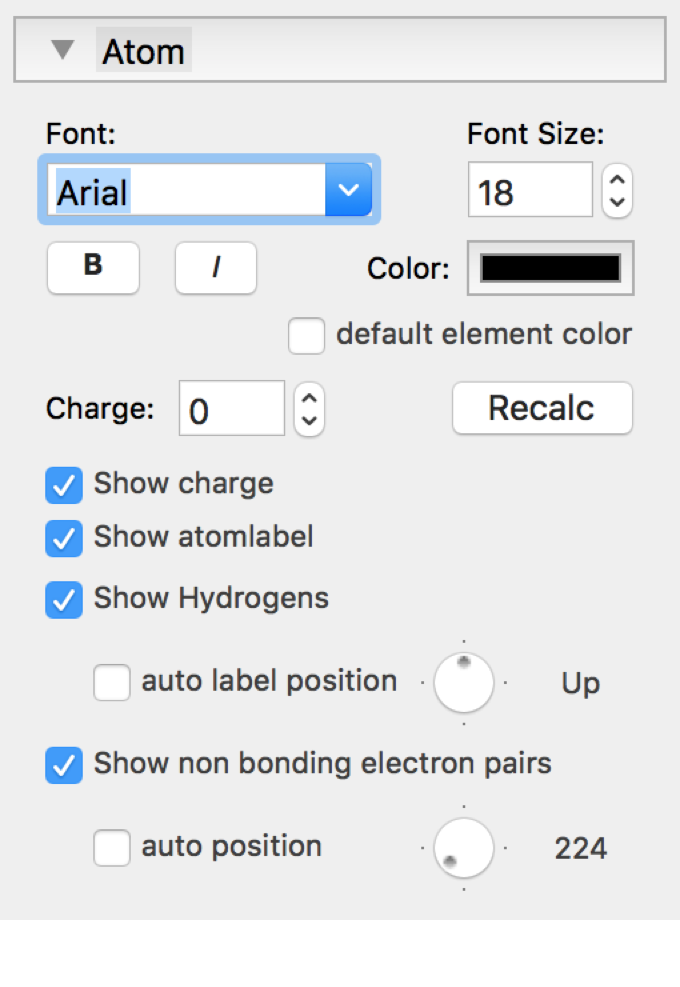 |
By right-clicking on an atom or by right-clicking on selected atoms a popover ist shown where you can change the attributes of the selected atomlabels. When pushing the Recalc button charge and freevalences are recalculated based on the current bonding situation. Missing hydrogen atoms or funcional groups, as well as non bonding electron pairs can be positioned automatically or manually. |