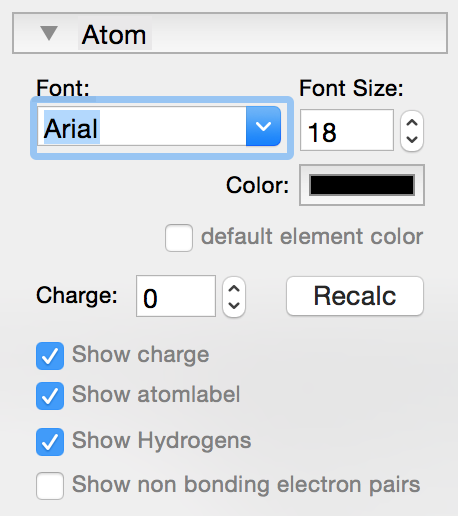Changing an existing atom, adding functional groups
How to format an atom label
Without using commands coefficients and charges in formulas will be detected and laid out automatically. Charges must be preceded by – or + symbol.
Example: SO4-2 will be laid out as SO42- if on the right side and as -2O4S when on the left side.
In label editing mode inline commands can be added to the formula to add different formating traits like bold, italic, superscript, subscript. Parts of the formula can also be defined as prefix or grouped together to better control the automatic label’s text layout.
Inline commands always start with a backslash “\” followed by a single command-character (e.g. “b” for bold) and double quotation marks “…” that enclose the part of the text to format. Attention, no quotation marks are used for grouping.
Following commands are available:
- \b” your Text “: bold formatting of your Text
- \i” your Text “: italic formatting of your Text
- \u” your Text “: superscript formatting of your Text
- \d” your Text “: subscript formatting of your Text
- \n” your Text “: regular formatting of your Text (no super- or subscript)
- \( your Text \): everything inside the (backslashed) parentheses is grouped together (no quotation marks used)
- \p” your Text “: prefix declaration of your Text. This has only an effect if used at the beginning of a formula
the different commands can also be nested:
Examples:
- \p”iso-“\b”Pr\u”3″” will result in iso-Pr3 where “iso-” is labeled as prefix and will be laid out before the label “Pr”
- C\(C5H11\) will result in C5H11C whenn laid out on left side (instead of H11C5C if not grouped)
How to make the atomlabel invisible or visible
Click on an existing atom. If the same atom is selected in the toolbar, the atomlabel will get invisible. By clicking again the label gets visible. You can also right-click on an atom or a selection of atoms to change the visibility of the atomlabels and adjust other attributes of the atoms.
Change atom attributes like font, size, color, charge and missing hydrogens
| Prev | Next |