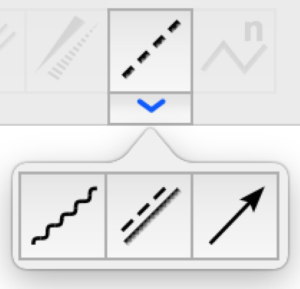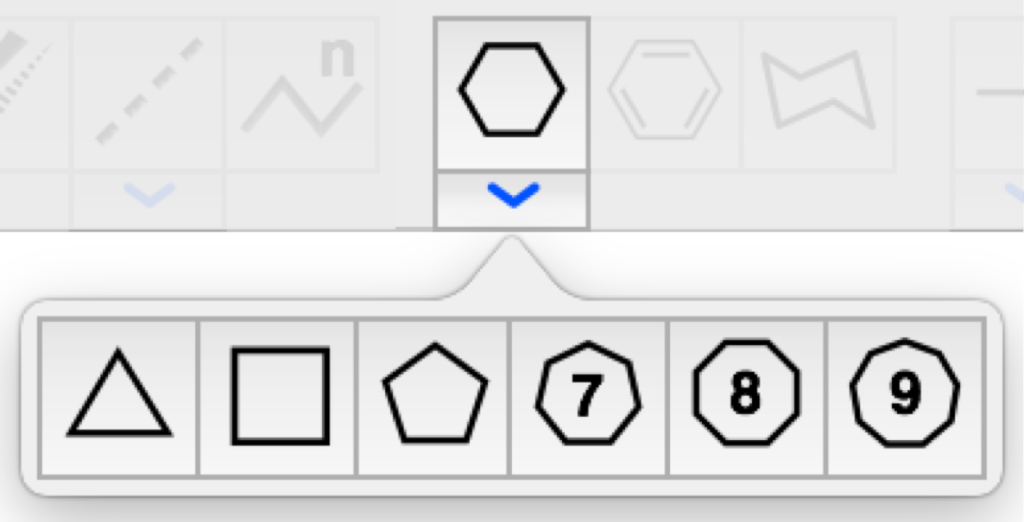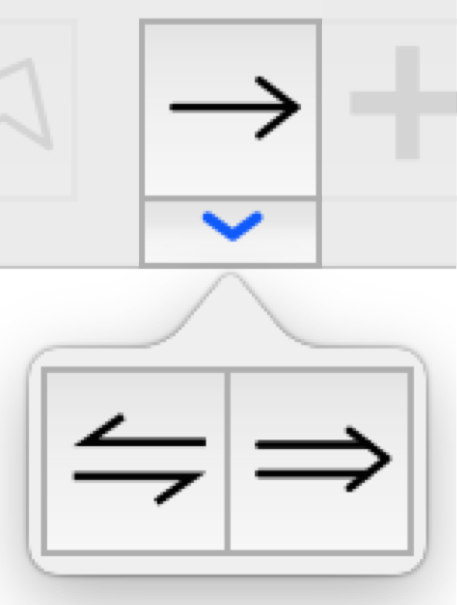Element selection
The element selection lets you choose which element you want to draw with. You can either chose between C, H, N, O, P, S, or you can click on PSE to open up a periodic table and select any other element from there.
Undo/Redo Arrows
Next to the element selection, you will find the undo and redo buttons.
Bond tools
The bond tools allows you to select between different types of bonds to draw with or change existing bonds.
| single bond tool |
add single bonds. By clicking on a existing bond, the bond order is increased. |
| double bond tool |
add double bonds. By clicking on a existing double bond, the style is changed. |
| triple bond tool |
add tripple bonds. |
| stereo bond tool |
add stereo bonds. By clicking on a existing stereo bond, the orientation is changed. |
| special bonds tool |
add special bonds like dashed, wavy or delocalized bonds. Click on the disclosure triangle to choose from more special bond types in the popover. By continuously clicking on the special bonds button you can switch between the different special bond types. |
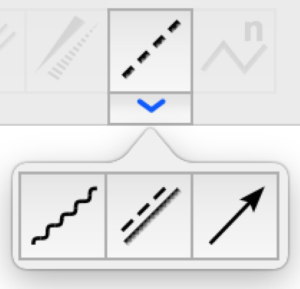 |
- dashed bond: by default the bond does not count in the calculation of free valences. This can be change by right-clicking on a existing dashed bond and enabling the attribute “bond count” in the bond attribute popover (see How to edit bonds).
- wavy bond
- delocalized bond by clicking on a existing delocalized bond you can change the orientation of the dashed bondline or hide it (e.g. to symbolzie delocalization by alternating double and single bonds). Delocalized bonds with only one bondline are highlighted with yellow color.
- dative (corrdination) bond: by default the bond does not count in the calculation of free valences. This can be change by right-clicking on a existing dative bond and enabling the attribute “bond count” in the bond attribute popover (see How to edit bonds).
|
| chain bond tool |
add an atom chain. By dragging the further away, the chain gets longer. The orientation of the chain can be changed by holding the shift-key. |
Ring system tools
In the ring system tools you will find simple ring systems that you can directly place into your sketch.
| Cycloalkane |
Click on the disclosure triangle to choose from more the special bond types in the popover. By continuously clicking on the cycloalkane button you can switch between the different rings. |
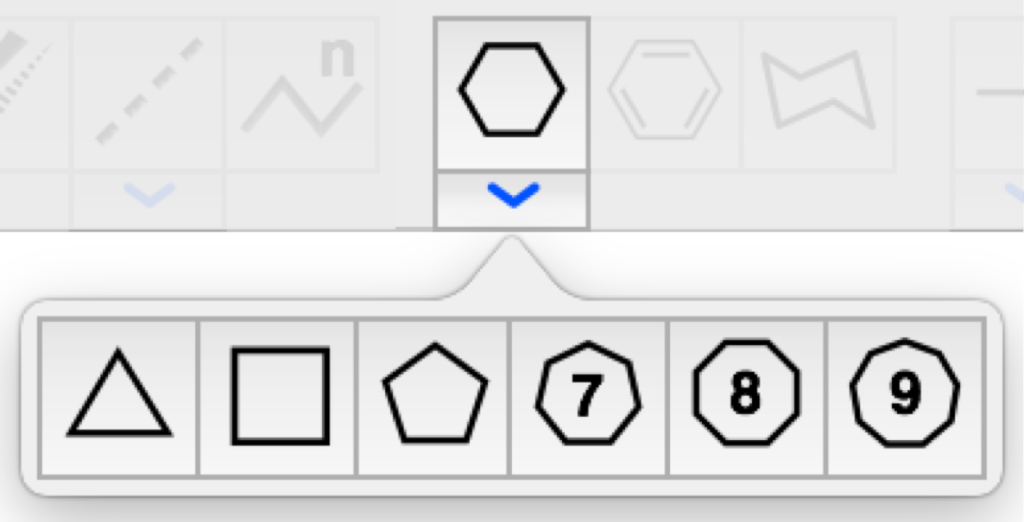 |
- Cyclopropane
- Cyclobutane
- Cyclopentane
- Cyclohexane (shown in the toolbar)
- Cycloheptane (7)
- Cyclooctane (8)
- Cyclononane (9)
|
| benzene ring |
add a benzene ring |
| Chair |
add cyclohexane in chair conformation |
Reaction tools
| Reaction arrow |
Click on the disclosure triangle to choose from more reaction arrows in the popover. By continuously clicking on the reaction arrow button you can switch between the different arrow types. |
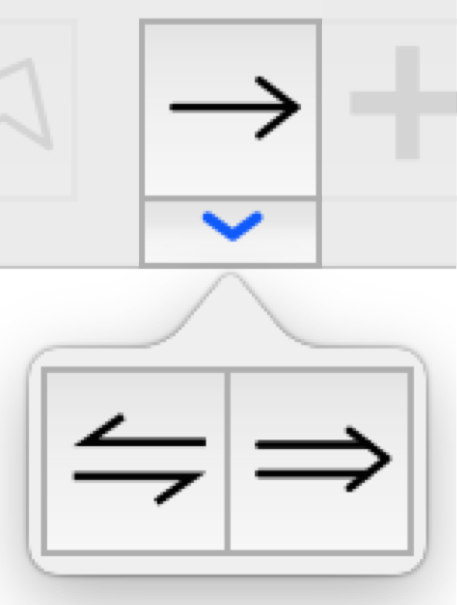 |
- reaction arrow with open arrow tip
- equilibrium arrow
- arrow for retrosynthesis
if you want to change the length of the arrow and form of the arrow tip, choose the selection tool in the toolbar and click on an existing arrow. |
| Plus symbole |
add a plus symbol for reaction equations |
| reaction mechanism arrow |
by holding shift-key you can change the orientation of the arrow. By clicking on an existing arrow you can switch between open double barbed and single barbed arrows. If you want to change the length of the arrow and form of the arrow tip, choose the selection tool in the toolbar and click on an existing arrow. |
| Charge symbols |
by holing shift-key you can add a negative charge. By clicking on an existing charge symbol you can change the charge. |
| textfields |
add textfields. Text can be formatted by richt-clicking on a textfield |
| brackets |
Click on the disclosure triangle to choose from more bracket types in the popover. By continuously clicking on the bracket button you can switch between the different bracket types. |
 |
- brackets
- single corner bracket
- parentheses
To change the form of a bracket choose the selection tool in the toolbar and click on an existing bracket. |
| circles and arcs |
by holding shift-key you can add a regular Circle. To open a circle and generating or changing an arcchoose the selection tool in the toolbar and click on an existing circle or arc. |
Manipulation tools
The manipulation tools can be used to select, move, mirros (horizontally or vertically), rotate bonds (in horizontal or vertical position) or delete objects.